(Technology Preview) To Clone Items to an Element and Place as Text
- Select an element which has one or more items attached to it and right-click. The reset-popup menu opens.
- Select Clone Items from the menu. The Clone Items dialog opens:
- Select or search the Item types that you wish to clone.
- Turn on or off Display Text ON/OFF button corresponding to each property on the right-hand side.
- (Optional) Select Separate text node icon to place text as a Separate text node.
- Select the element on which you want to clone item types. Item types get cloned to the element.
- Enter a data point in the DGN to place the Item Type properties as text. Item Type Properties get cloned and placed as text.
注記: The Item Type text is associated with the element. When you select
the element, you will see this association with the Text node as a Single text
node or Separate text node in the Properties Pane of the element. If you move
the element or delete it, the associated text will also move or get deleted.